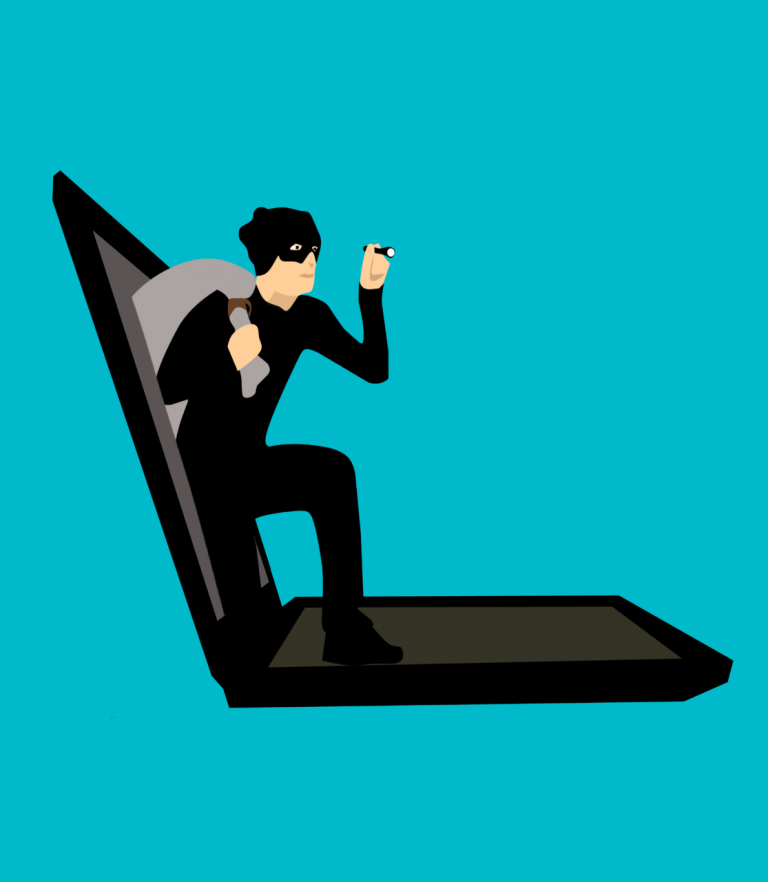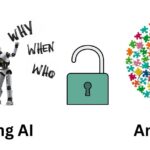This blog is a “How to” stay safe when logging onto ancestry websites when on a public computer.
Recently, while I was volunteering at my Family History Center, I was about to log onto Ancestry when I noticed it had already populated a name and password.
The problem was that it wasn’t me, but a previous patron from the Family History Center. Lucky for this patron, this center does not receive a lot of patron traffic, but what if this was a public computer in a more public place? Would the next person be as nice as I was and log them out?
What information could a person have gotten with their log in?
I could have had complete access to their account because I decided to check my access to my own account while writing this blog and all Ancestry had me do was click “I am not a robot” to access the “Account Settings” .

Simple tips to keep your accounts safe:
- Make sure you have completely logged off when finished on a particular website and log off completely on the computer in a public place.
- Do not save your account settings on a public computer. It is easy to forget as a window pops-up on the Family History Center asking if you want to save your account information.
- It doesn’t matter where you are signing onto the FamilySearch website, if you tick the box “Keep me signed in for 2 weeks” the website will give you a warning symbol and the alert “Please don’t use this option on a public computer.“

- Do not sign in to the computer browser like Microsoft Edge. If you do, remember to sign out.
- When signing in to Ancestry, do not to tick the box “Remember this device”.
- You can ask for help with logging in or out just to make sure you did everything correctly.
- Depending on the website, set up a “Two-Step Verification”.
Steps to enact the “Two-Step Verification” on Ancestry®
- First, “Sign In” and click on “Account Settings“

- In the box labeled “Account” you will see “Two-Step Verification“. Mine is already enabled, so my only option is I can edit how to receive the code or if I want to use my “Access emergency recovery code”

- With your first time enabling Two-Step Verification, Ancestry will give you a one-time recovery code to sign in. They tell you to please copy it and keep it in a safe place.
- The one-time recovery code is in case you lose your phone.

- To use the recovery instructions you will “Sign In” as normal. Instead of entering the code you will click on “More Options” and you will have three options to recover your code.
- Use the one-time emergency recovery code. (This you should have as they gave it to you when enacting the two-step verification.)
- Use email address for two-step verification.
- Get help.

By using the extra precautions that each genealogy website incorporates and by remembering simple tips when logging on public computers, you will be a lot safer from hackers, or at least your information will not be visible for the next patron to possibly steal.
If you would like to read more ancestry articles please click the highlighted words Ancestry blogs and you will be taken to the page within my website.
Thank-you for reading.
Nancy Dru
If you would like to read more articles about genealogy, please visit my homepage: https://www.nancydrugenealogy.com/.