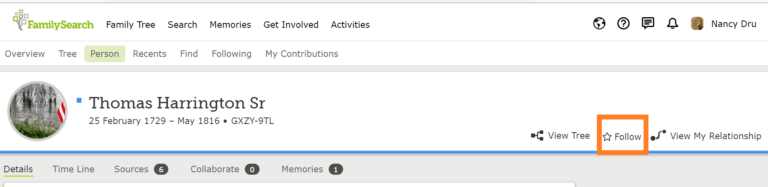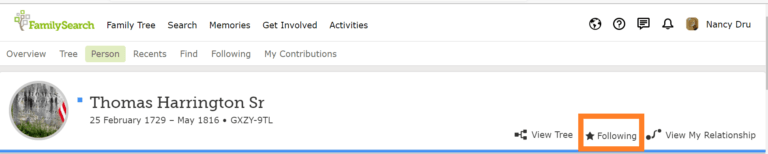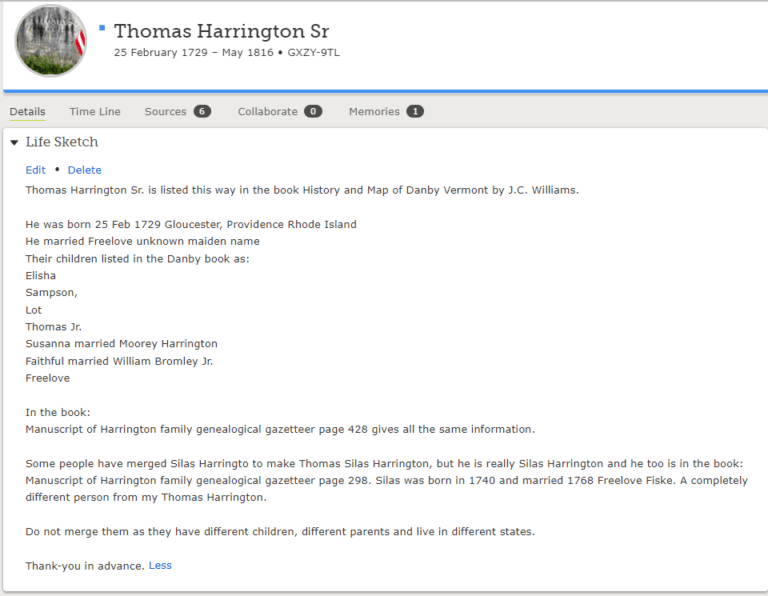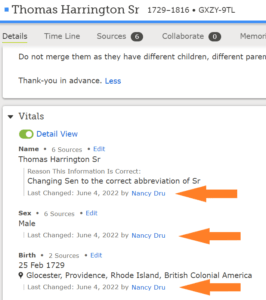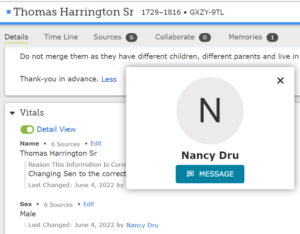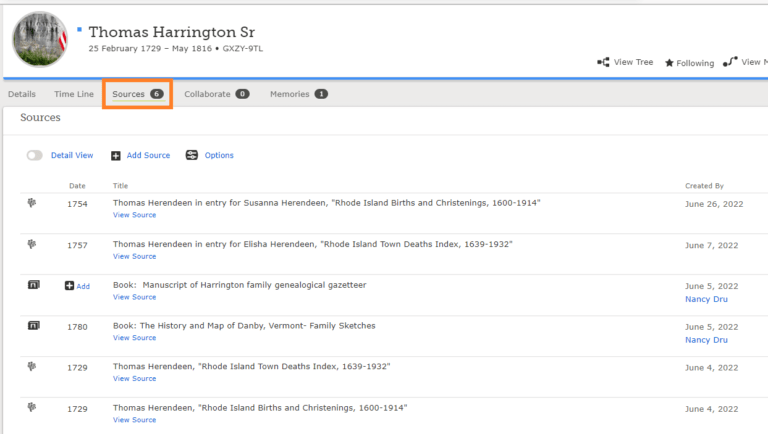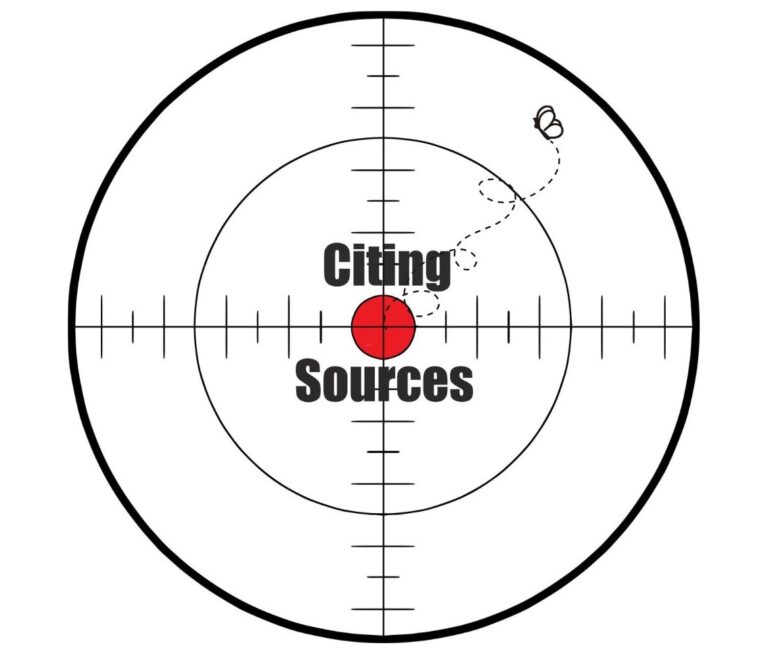How many of my readers have a tree on FamilySearch? For 13 years I never really had one until I wanted to see/confirm who were my famous relatives using Relative Finder and FamilySearch Family Tree. I made a blog post about how I went through the process of uploading a Gedcom of my tree and adding it to FamilySearch one world tree.
While doing this blog post I discovered just like Thrulines on Ancestry, the one world tree on FamilySearch could also be inaccurate. You have more chances of someone changing the information because you are not just making your own individual tree for example, on Ancestry.com, but a one world collaborative tree.
While making the blog post for Relative Finder I noticed a discrepancy that did not match my true tree that is on Ancestry and my Family Tree Maker software. I then had to do research to make sure what I had was correct and figure out what was done on FamilySearch. After doing my research, I realized what I had to do was separate Thomas Silas Harrington to two people and, before I did the separation, I had to have the sources to back my separation up.
If you are using FamilySearch as your main research tree, you need to be aware they have one big problem, no tree control. This means anyone can make changes and sometimes the changes done are not based on any sources.
Let’s take a closer look at the four steps you can try to help prevent changes/merging happening to your tree section in the one world tree on FamilySearch.
Step 1: Follow/Following
One thing you can do is set yourself to be alerted that someone made a change to your person in your tree line by following them. This is very easy to do as it means just activating the “Follow” button on the person’s page.
In this example, to activate “Follow” for ‘Thomas Harrington Sr’, you need to be signed into your account and go to the person you want to follow in your tree line. On the right side of page, you will see some icons: view tree, follow, and view my relationship. If you are following a person the star will be filled in solid black color.
To activate, all you need to do is click the star. Hover over the star and the instructions will pop up and tell you what to do.
It was a good thing I had this activated, as my separation of Thomas Harrington Sr. lasted about a month when I was alerted there was a change to him. I looked and, again, they merged Thomas Harrington b. 1729 with Silas Harrington b. 1740 and made him Thomas Silas Harrington. The person that merged Thomas and Silas to be one person deleted the person I created from FamilySearch.
This is very annoying, as all my work was undone, but FamilySearch gives you one more chance to undo what somebody did, and I went ahead and did step 2, which is add a “Life Sketch”.
Step 2: Life Sketch
After I undid the change that the person did, I decided I needed to explain or give a “Life Sketch” for Thomas Harrington Sr. My hope is that by explaining who Thomas Harrington Sr. was and quoting a resource that explains who Silas Harrington was and where to find his information in a book, I had a better chance that he wouldn’t be merged with Silas Harrington.
So again, you have to be logged in and on the person who you want to add the life sketch to. To find “Life Sketch”, look under their name and you should see a menu bar:
- Details
- Time Line
- Sources
- Collaborate
- Memories
Click the “Details” tab and the first item you will see is “Life Sketch”. To make the changes, click edit and then click when finished.
Here is what it looks like afterward:
Here is the frustrating part: I typed my life sketch in the FamilySearch form and hit the save button… and it reported Thomas Harrington was again deleted. So, in a matter of roughly 30 minutes since I undid the merge and was actively working on the life sketch, another person that was a different person from the first person undid what I did.
How did I know? When I clicked save for my life sketch, it said he was deleted and shows the person who did the change.
So, I went to step 3 and contacted the last person that deleted my Thomas.
Step 3: Contact
Whenever a person makes a change on the FamilySearch tree, it reports who made the last change. So, I decided to contact this person and asked why they undid my change and remerged the person. To contact, you just click any of the names that are highlighted in blue and it lets you know if you can contact them by the FamilySearch email system.
Below is what is looks like using my name.
The person responded quickly to my email and basically told me that she thought it looked better as Thomas Silas Harrington. I then sent her another email giving her the sources and documentation. I uploaded the book pages showing the information for each person. Her next email was telling me to undo her change, which I did, and she actually added more sources to my Thomas Harrington Sr.
By using the FamilySearch email system, I was able to stop any further merges by this person and actually get some help with adding more sources, which leads me to my final step, step 4: adding sources to prove Thomas Harrington Sr. and Silas Harrington are different people.
Step 4: Add Sources
The last thing I did was add sources to Thomas Harrington Sr. and I also added some sources to Silas Harrington. If I was able to add my tree fully, meaning that my sources were uploaded too, I wouldn’t have to take this extra step. When I originally uploaded my tree to FamilySearch, my only option was a GEDCOM, which is the bare bones of your tree without the sources listed. Always remember that, when citing your source, you want to make sure you include all the author information for your source.
Using Thomas Harrington Sr. as my example, we again use the menu that is listed underneath Thomas’ name, but this time we will click “Sources”
- The source tab is used to view all the sources or add your own source to your ancestor.
- Some sources are easy as they are in FamilySearch and all you need to do is attach the sources and others, like in my case where I wanted to add book page images, you have to create it from scratch. FamilySearch takes you step-by-step to add the source.
- The number to the right of the sources informs the viewer that Thomas has 6 sources attached to his page.
- When you open the sources, you have the option on how much detail you want to view by toggling the “Detail view” switch on or off.
Wrap-up:
Since FamilySearch is a one world tree where we all work on the tree together, the only change that I would recommend to FamilySearch is to prevent another person from deleting or making changes to an ancestor while another person is actively working on it. If I’d been able to finish and had already made the changes explaining why Thomas Harrington Sr. and Silas Harrington weren’t the same person, then maybe the person who changed it the second time would have realized their mistake before making their edits.
I highly recommend following your ancestors so you can be alerted to someone making changes that were either good or bad. This allowed me to implement the rest of the other steps for Thomas Harrington Sr. and I can happily report that it has paid off. To date, he has not been merged with Silas Harrington again.
Depending on your tree problem, you might not need to implement all these steps, but by being aware of what you can do, that gives you the tools to help prevent any mistaken changes from happening to your ancestors.
If You:
- Have genealogy question/mystery, please privately email me by clicking this contact link: https://www.nancydrugenealogy.com/contact-2/
- Would like to read more articles about genealogy, please visit my homepage: https://www.nancydrugenealogy.com/.
- Would like to explore genealogy please visit FamilySearch to start your tree for free.
Happy Sleuthing,