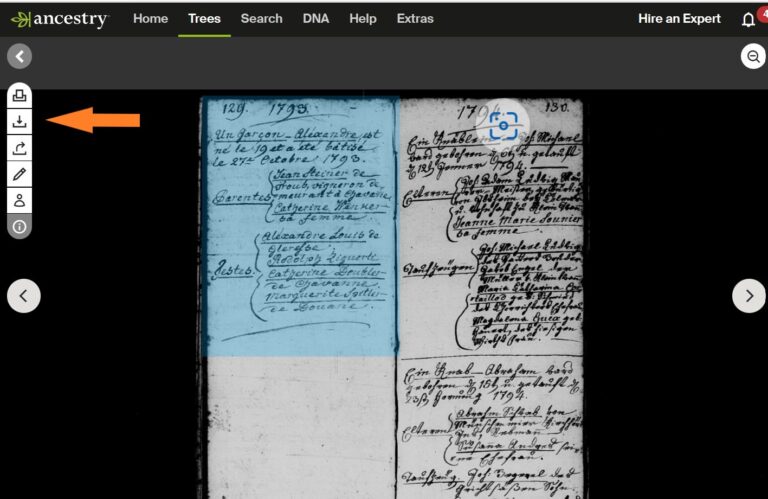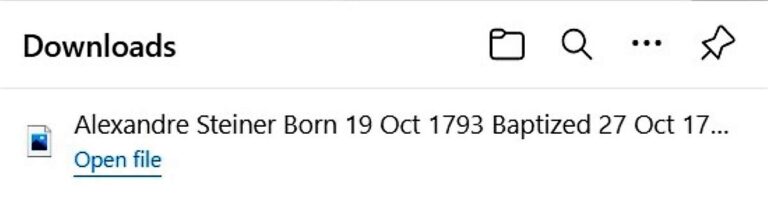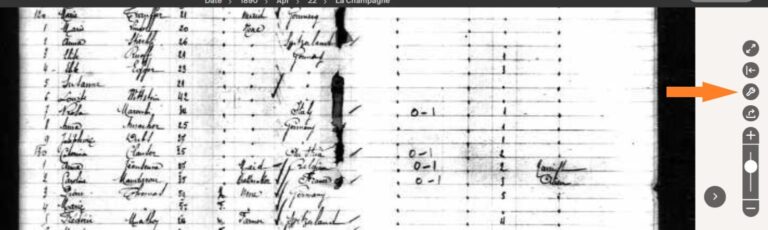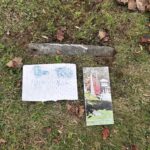In a previous post, I discussed how to add media to your tree, but what if you want to keep a record you find on Ancestry that you want to store on your personal computer and then re-upload to Ancestry. You are probably saying ‘huh’ to the re-uploading. I will explain it in my post, but all you need to know now is that saving media from Ancestry to your personal research is easy.
Let’s use a magnifying glass to take a closer look at how to save media by downloading it to your personal computer.
Locating the Photo Download Button:
The first location to find is the download button, which is in a gallery photo. I will show you how with a photo in my own gallery. Once you are logged in on your Ancestry® account, then go to your photo gallery, a photo you pulled up on another tree, or the photo that is suggested in your hints. The process is the same in all instances.
Download to Computer Process:
- Open photo.
- Click the download icon button (the downward arrow) that is located in the photo edit tools to the left of the image. When hovering over it, it will you will see the word “Save”.
- After clicking the download button on my computer, I see a link appear to the upper right of my screen. You can click that link or click to go to your downloads file on your computer.
- You might want to rename the media in question if you have an organizational method. If so, all you have to do is right-click and rename to whatever you want, then click enter when done.
- Move the file to a designated folder by either dragging the file to the folder that is listed to the left computer menu or by using the “Move to folder” icon up in the tools. Your computer might be setup a little different.
- Another option to think about is to save the file to a thumb drive. This sets you up in case something happens to your computer.
Saving Media is Easy
Now, let’s take a look at a record to locate the download button. With this one, it pertains to records that you can open up. If it is an index record, I suggest using the snip & sketch or a similar app to make an image copy.
Here is a passenger record on Ancestry. See the download button? Once you find it, the download process will be exactly as for the photo.
How to Find the Download Button:
- Open record.
- To the right you will see a wrench symbol and when you hover over it, it will say “Tool Menu”
- Click and a menu will appear.
- Click Download and do as the same as downloading a photo.
Re-uploading
In the beginning of this post, I mentioned re-uploading back to your Ancestry tree. Why would I say that? Reading the fine print back when I started my tree on Ancestry in 2009, I learned that once I stopped my membership, I would not be able to view any sources I added that came from Ancestry anymore, unless they were free records.
Any Records/media I uploaded though were mine and I would still see them if I was not an Ancestry member. There have been periods when I was not a member and just used the free account while waiting for the right deal (If interested, click here.) If you find an important document while researching that you want to be able to see even if you are not a member, then you will have to download and re-upload it to retain it as yours. Otherwise, the only way to see the record on Ancestry again is if you have a paying membership.
The same goes when linking newspapers.com articles and fold3 documents as these are companies that Ancestry owns. Re-uploading is a little more work to do and that is why I pick and choose when to go the extra mile. If it is my direct lines then that is a no brainer, but if it is somebody that is a lateral person, I will decide based on what I am doing.
One other point to make, and this is only if you are using Family Tree Maker, but anything that you re-upload and when sync will be stored permanently on Family Tree Maker. So now, if you let your membership expire, you will still see all the records you re-uploaded to Ancestry as they are now permanently yours.
Saving Media is Easy
With our super sleuthing skills, we learned how easy it is download media then re-upload them back to your tree. This in turn allows you to store records that you find valuable to your research so they will be permanently accessible even if your membership expires.