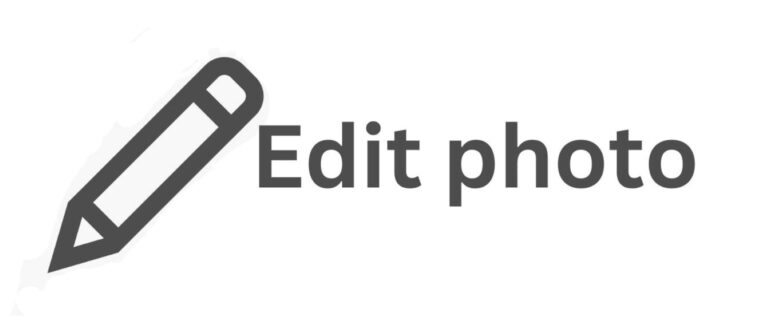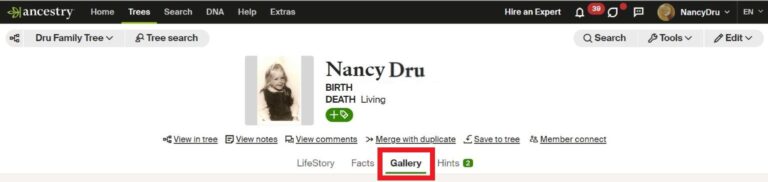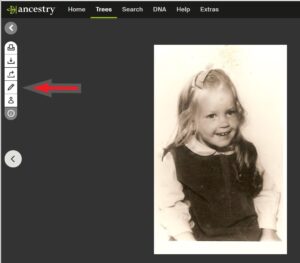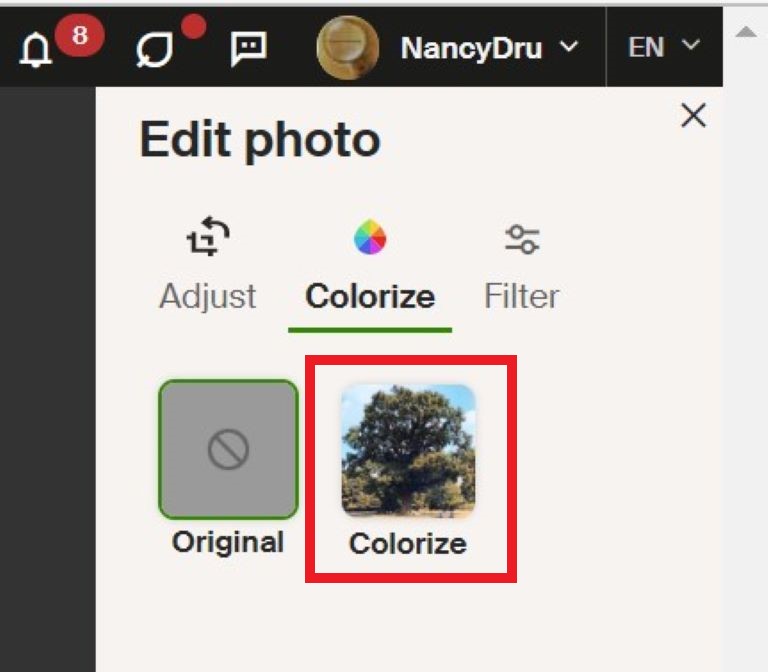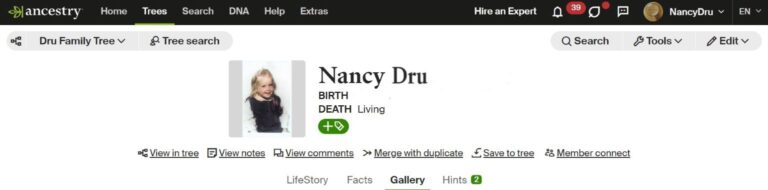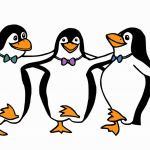Do you have a lot of black and white photos in your tree and wonder what they would look like in color? Well, wonder no more with Ancestry’s new colorizing photo feature that lets you adjust an old photo to a look you will love!
This feature does not take off the original black and white photo, but lets you select between the two and choose which one you would like to use for, say, a profile photo. It is just a new option you can select to show in your gallery of photos. If you are new to Ancestry and have never added a photo, you might want to click here to become familiar.
Let’s take a look at how easy it is to colorize and use the other editing tools that are built into the photo gallery on Ancestry.
Gallery Photos: Colorizing
After logging in, go to a person in your tree and pull up their profile; that will show the gallery tab. Click to fully open up a black and white photo that you want to colorize or do other edits. I will use a photo of myself from my page and tree.
Off to the left of the photo, you will see some icons. Click the icon that looks like a pencil, which is the photo edit button.
Now, click the “Colorize” icon to the right of the photo and listed under the edit photo title. Click the colorize icon again and it will work its magic. At this point, you have several options: cancel it, save it, or try the filter icon, where you can try alternative colorings to see which one looks the best. When you get the right colorization, then the next step is to save it. Don’t worry; your black and white photo is not gone and if you sort your photos by title A-Z, you will see that both are in your gallery.
You Be The Judge:
Please let me know in the comments below which photo you prefer and why.
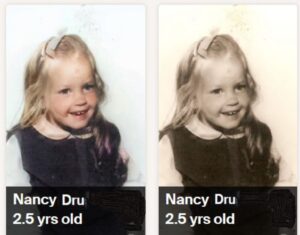
Other built-in editing tools
After you have uploaded a photo to the gallery, you might need to do a little more editing. Sometimes, it might be that your photo is not orientated right, or maybe it needs some cropping or changing the intensity color of the photos.
Instead of going back to your photo file on your computer and fixing it in your computer’s photo editor, you can now do the editing right in the gallery with the same editor we used to colorize the black and white photo. What was once an ordeal is now quickly fixed while in the gallery. When done with your editing, it will save a copy to the gallery. Rest assured, the original is kept safely tucked in the gallery if you ever need it again.
Saving Time
I love the colorization feature and other editing tools that Ancestry® recently added to the gallery. Having the editing tools in each photo makes the family genealogist’s job so much easier, thereby saving time for what really counts, the research.