Several weeks ago, while I was volunteering at my local Family History Center, another consultant asked me if I had checked out the website called Relative Finder. At Relative Finder, you login with your FamilySearch ID and password, and it will compare your tree to known famous people’s genealogy. However, several months ago, I made a mistake when uploading my GEDCOM tree to FamilySearch and none of my tree is connected to me. As such, I didn’t have enough on my tree for Relative Finder to find my famous ancestors.
I came home and researched on FamilySearch help what I needed to do to get my tree on their Family Tree and connected to me.
Doing the research paid off as I found out that I needed to do small batches of GEDCOMs of my tree. After several small batches, I checked Relative Finder and it was a success!
In this post, we will explore how to upload a GEDCOM and make sure it connects to your tree on FamilySearch’s Family Tree, so that you can use the website, Relative Finder. We will walk you through the steps so that you can see if you are related to famous people too!
2 Steps Before You Can Use Relative Finder:
- Step 1: In order to be able to use Relative Finder, you have to have a FamilySearch account.
If you do not have an account, you can check out my previous post “How to: Research Your Personal Genealogy Tree for Free!” where I walk you through the process of creating a free FamilySearch account.
- Step 2: Start building a tree on FamilySearch until your tree has about 1,000 ancestors (The requirement according to Relative Finder).
Jump Start Your Tree: GEDCOM
An easy way to jump start your FamilySearch tree is by using the GEDCOM file of your tree on an ancestry software or website like: Ancestry, Findmypast or Family Tree Maker. One program, Roots Magic can directly sync to FamilySearch whereby GEDCOM is not necessary, but for the rest, you will need to upload a GEDCOM file.
(GEDCOM is an acronym standing for Genealogical Data Communication. It is a universal genealogy file that allows you to transmit information from genealogy software program to another in a standard form)
All you need to do is download a GEDCOM from the ancestry company or software program then upload the file of your tree to FamilySearch. I like using my Family Tree Maker to create my GEDCOM files as I can decide which relatives to include and how many generations back I want it to go.
One word of caution about GEDCOM and uploading to FamilySearch. One easy but painful mistake can be not checking to see if some of your ancestors are already in the FamilySearch Family Tree. I made that mistake and somehow, my ancestors did not show up as duplicates, so when I added them, it created a bunch of duplicates.
I immediately received a message through the FamilySearch email of my mistake, telling me that the duplicates will need to be cleaned up with merging—OOPs. (The kind lady monitoring one of the relatives ended up fixing it but it wouldn’t have been needed to begin with were it not for my error)
Easy Steps and Images to Help Upload Your GEDCOM on FamilySearch:
- Sign into FamilySearch and click Search
2, Click Genealogies and scroll down to “How is FamilySearch Genealogies different from FamilySearch Tree?”
3. Click Upload Your Individual Tree.
- Click Upload GEDCOM file.
- Select Choose File —-> find the GEDCOM file on your computer.
- Enter a tree name.
- In the Description field, tell others where this tree came from and anything significant about the research behind it.
- Click Upload.
6. Comparing
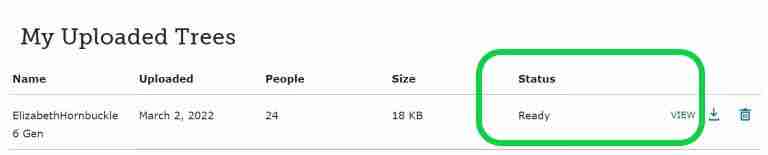
7. Ready
If you’re having any trouble, watch this short video: How to Upload a GEDCOM File to FamilySearch
Next Step, View Results:
The easy part is uploading your GEDCOM. If your tree has never been uploaded or the people on the tree have never been added by other FamilySearch members, then you will have an easier time. Now, let’s take a look at Elizabeth Hornbuckle’s results:
- Click Review Button after it finishes comparing.
- On the left will be your stats:
- All Individuals, of which I have 24.
- Potential Matches, the number of people already in the Family Tree. It reports zero.
- Add to Family Tree. These are people that are not in the FamilySearch Tree, of which I have 14.
- Already in Family Tree. These are people that are in Family Tree with similar information. You decide what to move over into the Family Tree.
- Invalid and Living. Invalid are people that are either living or there just is not enough information for the person.
3, Next, look at any stats that need to be addressed. In this GEDCOM I need to work on “Add to Family Tree”. Just confirm the information listed was transferred correctly and click add. Do this until all are added. This is one of the reasons to make sure you add small amounts. Remember, my first GEDCOM was over 25,000 people, so adding people could take a lot of time. It wouldn’t be so bad, but what is really difficult is you can’t search for a particular person in viewing your results, or at least I haven’t found the short cut. It also doesn’t seem to be in alphabetical order either.
4. Once you have added all the family, select Already in Family Tree and go one by one as some of them might need you to update/tweak. In my check, everything seems to be okay until I get to Pierpont Bowskill. Now, I have to decide if I plan to replace information or not.
The left rectangle is my tree and the right rectangle is the FamilySearch Family Tree. Now, I need to compare my tree to the one to FamilySearch’s. As you can see, I have a problem with the spelling of Pierpont.
I first clicked replace the name and then clicked save. Immediately, a box popped up and, in order to save my change, I needed to add a reason.
Going back to my main tree, I looked at my sources. Based on all my evidence at this time, I decided to stay with FamilySearch’s version. I am not saying my spelling is wrong, as I do have a will that has her name spelled as Pierpont, but until I am sure, I will stick with their verion on their site.
Now, FamilySearch’s Family Tree is a collaborative one world Family Tree, meaning anyone can change it. Rest assured though, even if you make changes to FamilySearch’s version or someone else does, your original tree will be safe and unaffected.
6. Once you complete everything in the stats box, you are now ready to look at your tree. You might need to complete the first 5 steps several times in order to acquire enough people to run the Relative Finder.
Also, if for some reason a person is not showing on your tree, just click the add button, put the name and say a birth year and you will generate a list of possible names and facts. Again, take your time and if you have to go back to your real tree to confirm, do so as it is in your best interest and the Family Tree’s best interest. Creating a duplicate means more work for cousins that are also connecting to the same lines as yours.
Watch The Video: How to Review Your Results
Final Steps Relative Finder:
It took me several GEDCOM downloads of my tree to get enough people for this next step. I really didn’t fully look at all the data for my ancestors in the Family Tree. This is important for results in the Relative finder for reasons that will soon be obvious.
Now, here is a little background on how I started my genealogy. After getting my DNA done with 23andme, which my first blog post talks about, finding out the details of it got me deeper and eventually converted me into a self-taught super-sleuth Nancy Dru Genealogist. So, when I started my tree, one question piqued my interest was whether I related to anybody famous.
I was jealous that my husband was related to 4 people from the Mayflower, which his great-aunt proved with the Mayflower Society. Beyond that, he was also related to royalty.
I was obsessed with my tree as it was very small, only going up to my great grandparents. I worked and worked on it, until one day I realized, my tree does connect to Francis Cooke from the Mayflower, which happens to also be my husband’s ancestor. Don’t worry, we don’t share DNA as it is too far back, over 400 years! For me, I have to prove my line to the Mayflower Society. I am sure that one day it will be another blog post.
The reason I am telling you this is that it is very exciting for me to now have a well-researched and documented tree so I am able to see if I am related to anybody famous! Mind you, submitting your tree is not based on DNA, but on the collaborative FamilySearch Family Tree. Will it show Francis Cooke? Am I related to royalty? Once you have your tree in FamilySearch you can try this too!
Here are the final steps:
- Go to Relative Finder
- Login with your FamilySearch ID and password.
- Next it shows your famous relatives.
- If it doesn’t show any relatives or is taking a long time, then go to the “more button” and click update your tree again.
- If it still is taking too long, then you need to go back and add more ancestors to your FamilySearch tree.
As you can see, I not only have Francis Cooke and his son as direct ancestors, I also have Richard Warren as well as a total of 244 other famous relatives!
As I was checking all the categories of famous people, I really wanted to know if I was related to the Queen Elizabeth II. Clicking on the European Royalty, to my surprise, I was related to her and her son, Prince Charles. So, I clicked on her name to show the lineage of how we are related. I went from top to bottom. I am not sure about the top part of the lineage as my real tree doesn’t go that far, but when it gets down Josiah Harrington, I notice a big mistake plus a couple of others. While I reviewed the lineage, I also had another tab open to my Ancestry tree to verify the lines.
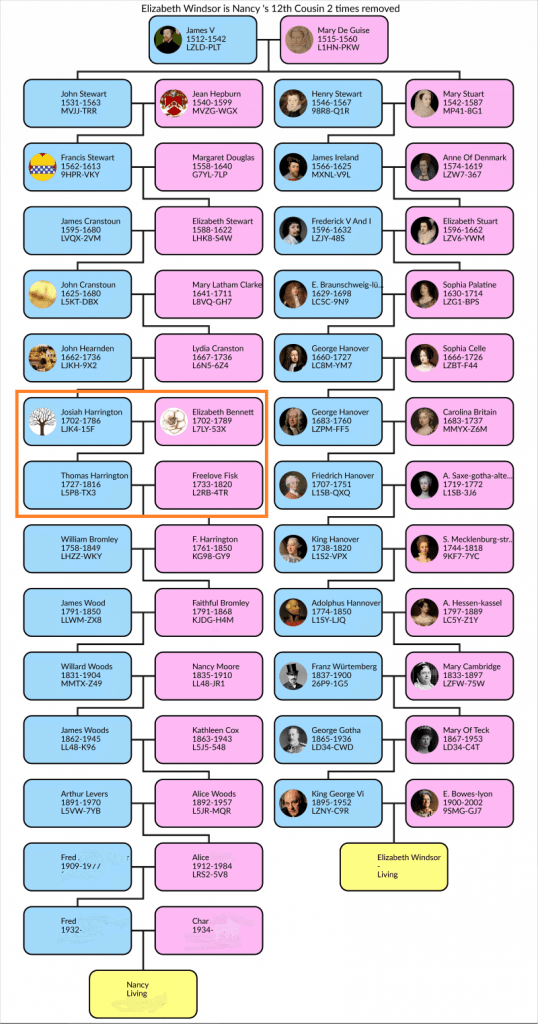
To make a long story short, I went back to look at the FamilySearch Family Tree and discovered someone has merged Thomas Harrington with Silas Harrington. They are two completely different people that were both born in Rhode Island, but Silas clearly migrated to Hoosick, NY while my Thomas is from Danby, Vermont. The other fact is no maiden name has been discovered for Freelove. Again, Silas married Freelove Fisk.
Because FamilySearch Family Tree is one giant world collaborative tree, anybody can change the information.
I did straighten this out on Family Tree, but there is still more work to do to straighten the two out as, when you look at Silas, it still lists him from Danby, Vermont. As in my other post about Thrulines, I want to point out that like Thrulines on AncestryDNA, if people don’t do their due diligence with adding people to their tree, there are bound to be major mistakes.
You are probably wondering ‘am still related to the Queen’? The answer is Yes! Another line that is completely different matches to the Queen. Now that we are cousins, maybe she will invite me for tea. If I do get invited, I’ll need to start practicing my etiquette!
Watch The How To Video: Relative Finder
Wrap up, Relative Finder Are You Related to Famous People?
In this post we explored:
- How to upload a GEDCOM on FamilySearch
- How to add and make changes to your GEDCOM results when adding to the FamilySearch world collaborative Family Tree
- How to use Relative Finder.
It took some work and patience with FamilySearch, as I wasn’t used to using FamilySearch GEDCOM and Tree building. Once I got the hang of it, it was a lot of fun to use the tree and see all my famous relatives. I do wish there was a way to upload your tree from Ancestry to check known famous people. As I have shown, Relative Finder is again not perfect and results are mere speculation until proven. I would love to hear from my readers who your famous relatives are and if we might be related.
As always, if you have a question, please send me a private email or leave a comment below.

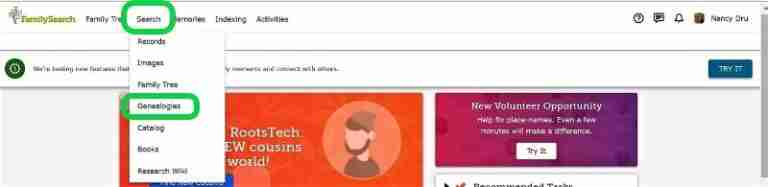
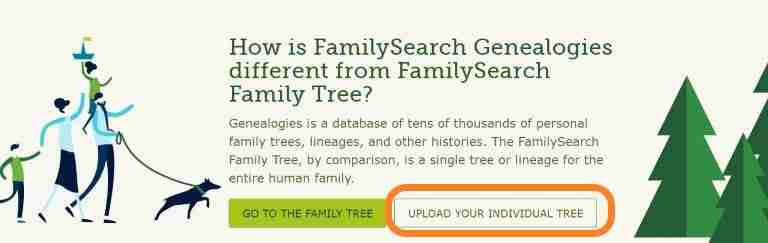
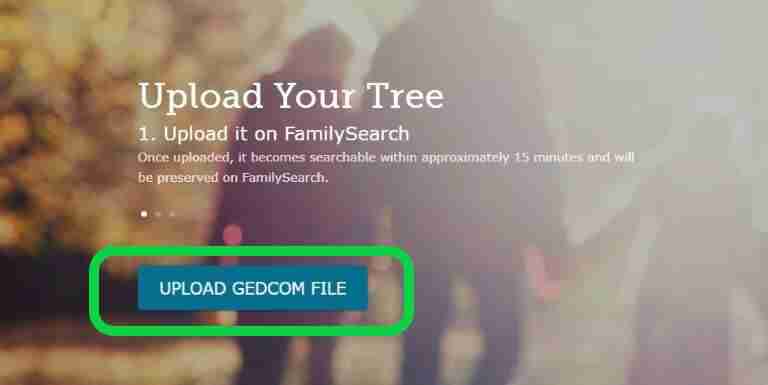
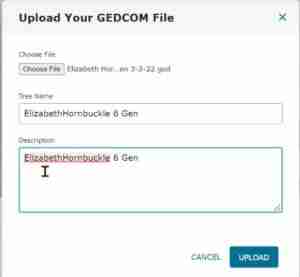
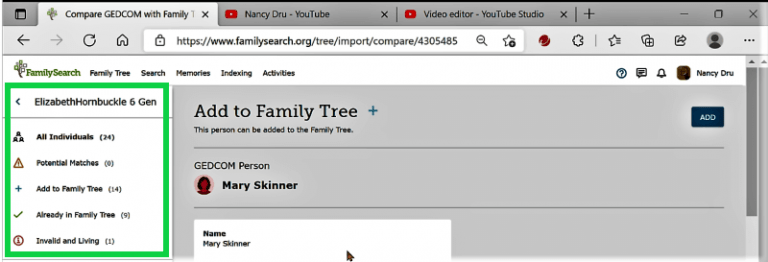
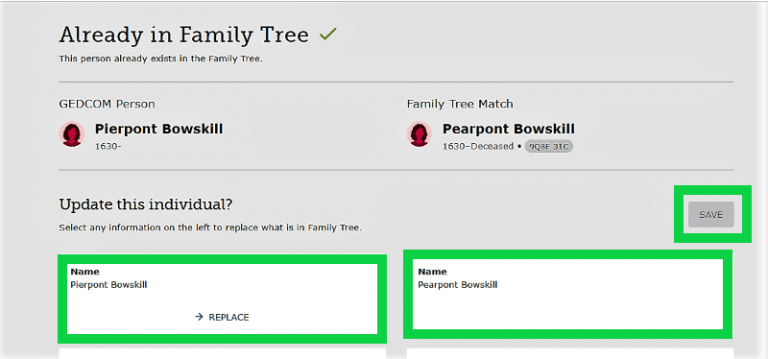
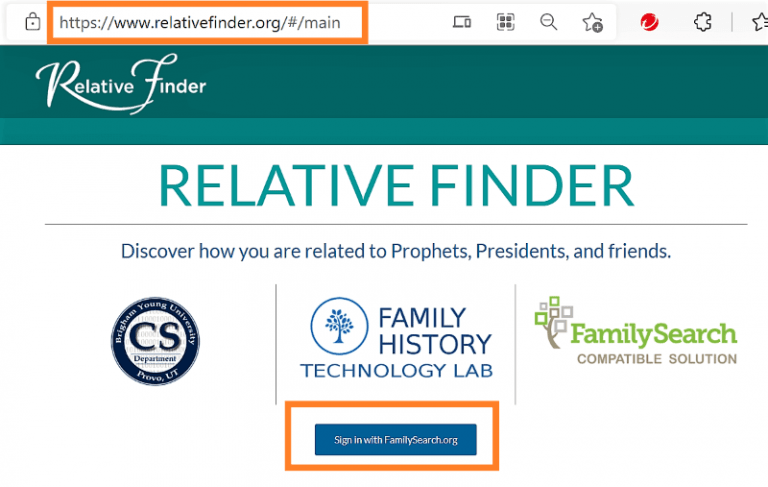
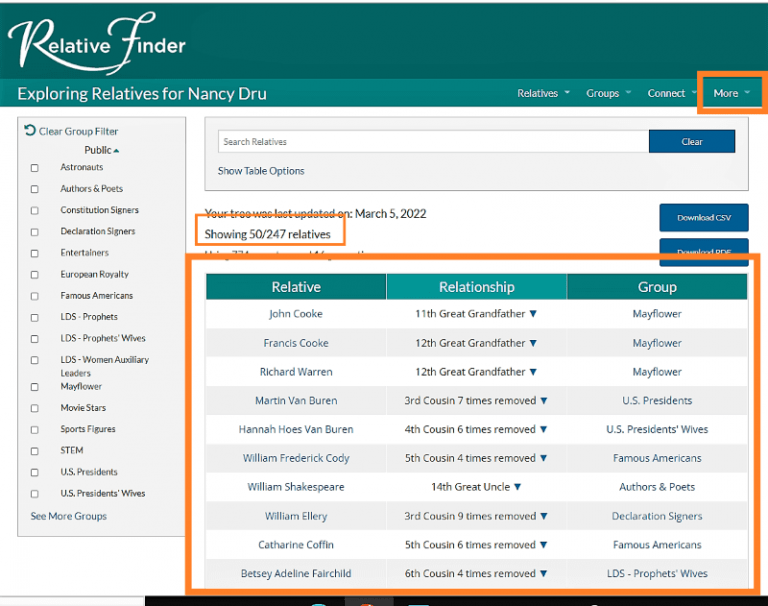

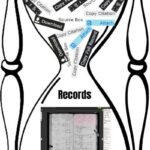

Itís difficult to find well-informed people about this topic, however, you sound like you know what youíre talking about! Thanks