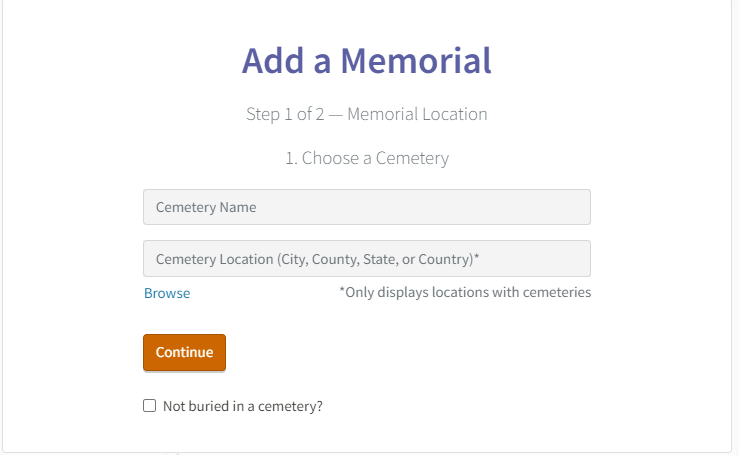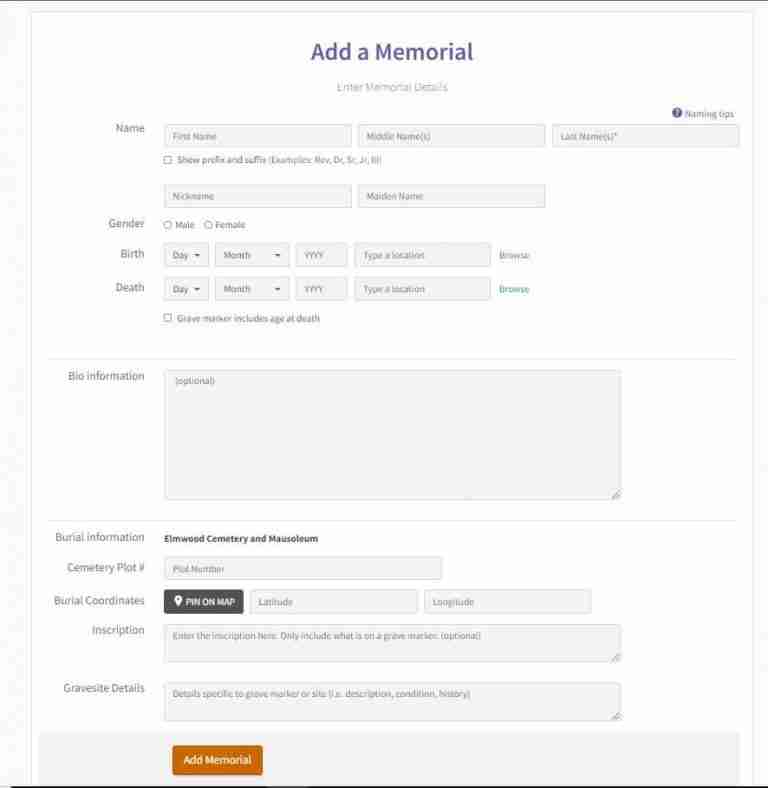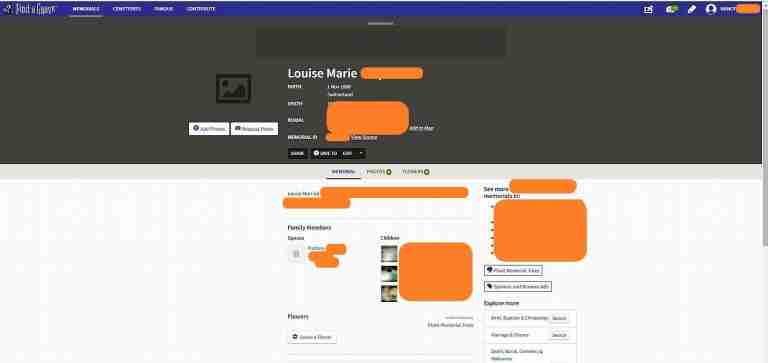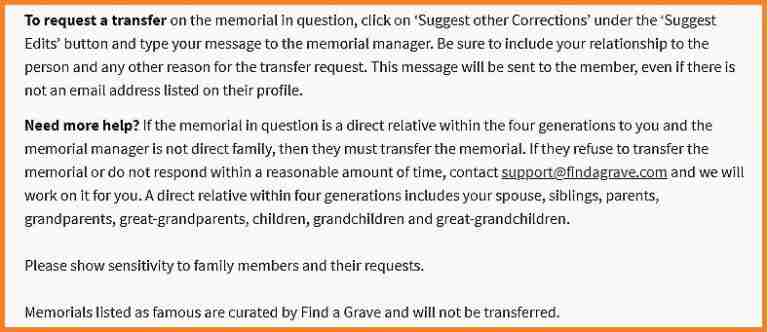If you are new to genealogy, you might not know about virtual cemetery memorials.
Virtual cemeteries are cemeteries that are online, that you can view a loved one’s grave at your convenience on any computer or mobile devices as long as you have an internet connection.
Some historical societies will make it a society project to catalog all the graves with and without headstones in a certain cemetery where they offer for people to view the virtual cemetery or website for free.
When I started my genealogical journey back in 2009, I first started out solely using Ancestry.
Then, as I got the experienced, I started branching out and doing searches on the web, and I believe that is how I found Findagrave.
I became a Findagrave member in 2010, and at this time Ancestry did not own Findagrave and it was not on Ancestry like it is now.
Findagrave is not the only virtual cemetery that is out there. It really depends on the location that you are researching.
When I am researching, I have found others, but my “go-to” virtual cemeteries I use the most are Findagrave and Gravestone Photograph Resource (GPR).
Yours might be completely different based on your location research.
3 Benefits of Virtual Cemeteries
When I am researching a person or family, I like to find as much information about them as I can to help me know if I am on the correct path. I really like to see the headstone as the information will help me in my research.
3 Benefits of Virtual Cemeteries:
- Having a virtual cemetery at your fingertips is so much easier than having to travel to see it in person.
- Another benefit is finding more information that helps confirm your research.
- The memorial might will have a biography or the person that made the memorial could be a relative, thus another connection.
Creating a Virtual Memorial:
Not all virtual cemeteries let you volunteer, add information or create a new memorial; for these reasons, I prefer to use Findagrave.
Before you can start creating a memorial on Findagrave, you will first need to create a free account. Once you do, then you can:
- Create and manage your memorials
- Request headstone photos
- Volunteer to take headstone photos
Here are the easy steps to add a memorial:
- First, choose the cemetery by adding the cemetery name and location. It will then populate a cemetery based on your selection and you select the cemetery if it is correct.
- Once you select the cemetery, it takes you to the next page where you now enter as much information as you know and optionally you can include bio information, (If you cannot do so immmediately, you can always go back and add it at a later date).
- Click add memorial.
- You can see in the photo below what the memorial will look like.
- Now it is up to you how much you want to add or change.
Some Great Features:
Some great features that I would like to point out are:
- In this photo, I do not have a headstone photo, but you can see that I can request a headstone photo.
- If you click the request button, it might ask you for plot information.
- If you do not know it and can’t inquire more, just submit the request anyway.
- The request will go to any volunteer that lives close to that cemetery.
- Depending on the number of volunteers near the cemetery, you will hopefully get a quick response.
- You will receive notification when a volunteer accepts your request and likewise once it is fulfilled.
- Sometimes the volunteer will communicate if they have had trouble. I have had this happened to me several times and they took a church or cemetery photo.
- Another feature is adding children to your memorial. Sometimes it is just adding the memorial ID number.
- Some other things you can do is share it, save it to your personal virtual cemetery, and leave a virtual flower and message.
Some Potential Problems:
One potential problem that you might encounter has to do with duplicate Findagrave memorials.
I recently was searching for the Findagrave memorial I created for my dad. I found his memorial, but I was no longer listed as the manager of my father’s virtual memorial.
My memorial was merged with the original memorial that was created the day after my dad died. All my photos were now on a memorial managed by a non-family member.
I checked the help section on Findagrave to find out how to get my memorial back and found this helpful information below, which I followed and, in a few days, they transferred the memorial back to me.
Another potential problem could be errors, but if you see any error, you can always click on the suggested edits and the manager should follow up and make the changes.
The manager of the memorial is given 21 days to accept or decline the edit. After 21 days, if the manager did not decline it, the change will automatically be accepted.
If the factual information was declined by the manager, then use the suggested edit again, but this time add it to “Other Corrections”.
In this scenario, you will include the source information and make sure you check the box to have a copy sent to your email.
By sending a copy to yourself, you will have the documentation if you need it to escalate the edit to the next level with Findagrave.
I can honestly say that I have not had any issues with transfers or suggested edits.
Virtual Cemetery Wrap-up:
With virtual memorials you can add your own memorials for future generations to pay respect to as well as learn about their family history.
When making or adding to a memorial, always be respectful of others.
Now that you have a little more information about virtual cemetery memorials, you might like to use this old saying “Let your fingers do the walking” to see if you can find a virtual memorial for a loved one.
If you would like to read more articles about genealogy, please visit my homepage: https://www.nancydrugenealogy.com/.