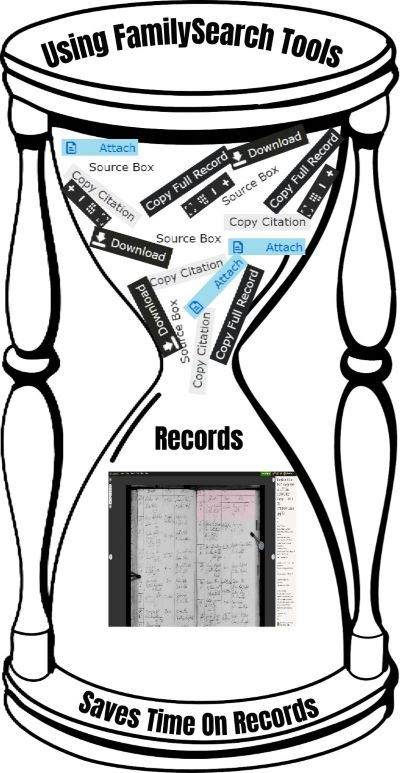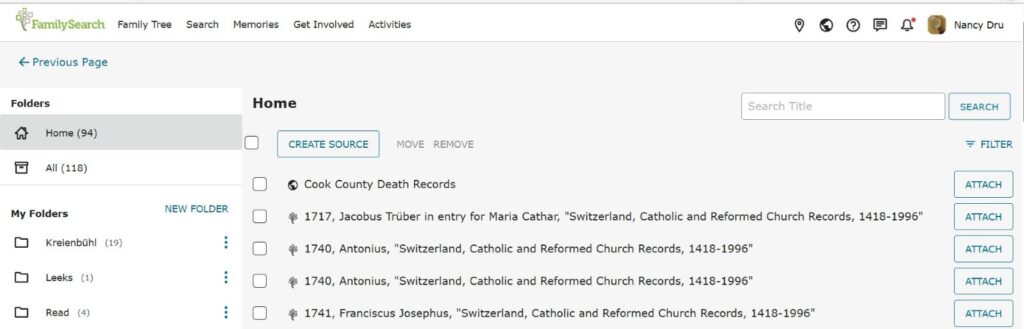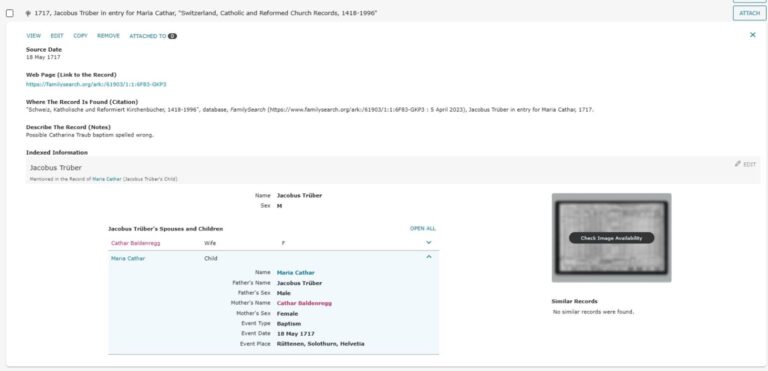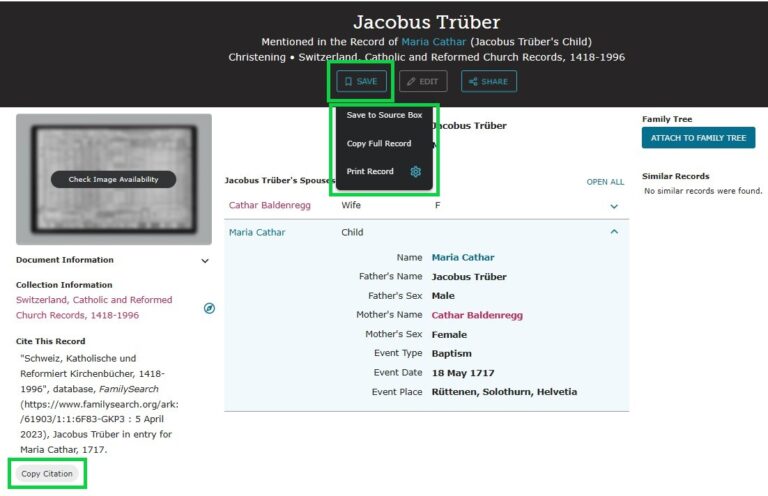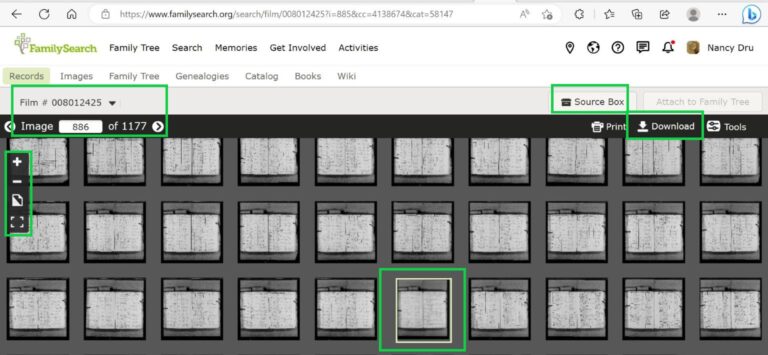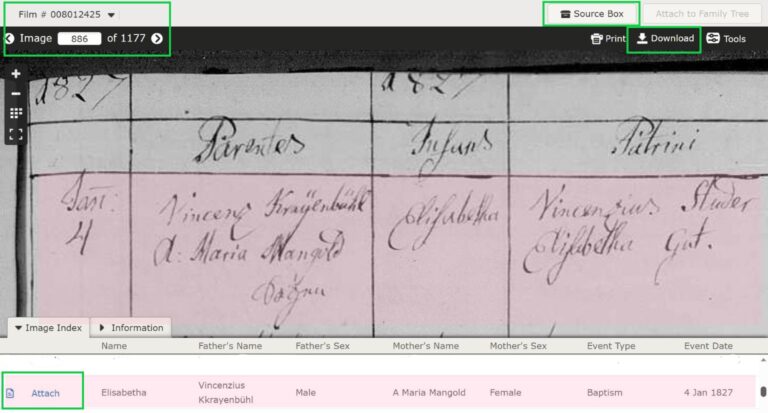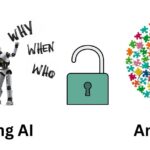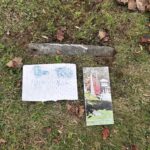Recently, while volunteering at my local FamilySearch Center, a new patron came by. She has a professional business where she locates documents for her clients to qualify for certain societies.
She mentioned SAR and DAR, and I have to confess that I drew a blank of what SAR was. Of course, once she told me it was the Sons of the American Revolution, I remembered. She actually made a comment that I must not do ancestry much. I told her I am familiar with those societies, but societies are not my goal for doing genealogy. A piece of paper saying I belong to some organization means nothing to me; it is knowing that my research can prove it. If that makes any sense. Anyway, for right now, I will leave societies for future generations to explore.
After a while, she wanted to know if the printer was working as she wanted to see something better. I asked ‘why do you need to print to see up close, when you can just do zoom in on the digital image or save the image to your thumb drive and zoom in too?’ After a quick explanation of a few more tools and shortcuts that could save her time, she was shocked and saying ‘I didn’t know this’ and ‘Oh my gosh, this will save me so much time’. I made a comment that this would be good for a blog post. So, let’s get started!
Source Box
When looking at records, either at home or at your local FamilySearch Center, you might want to store the records you find in your “Source Box”. The FamilySearch Source Box is your way to create files and store any records that you find on FamlySearch. Each record lets you add your own personal notes to help refresh you as to why you have this record in your source box.
This is so helpful as, sometimes, you can’t see the record at home, if there are restrictions; so, when you are at the FamilySearch Center sign in and click source box to quickly see that record you couldn’t see at home.
Easy Source Box Steps:
- Sign In your FamilySearch account.
- Click on your profile name and a drop-down menu will appear.
- Click “Source Box”.
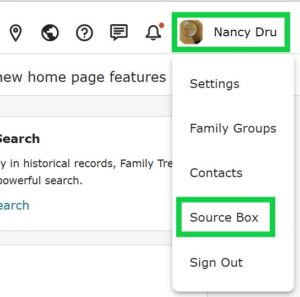
On the source box, there are several things I want to point out:
- The file system is a basic file system you would see on any computer.
- To move files, you can drag and drop or check the box and batch move them.
- Create a new file and then the 3 dots to the right allows you to rename or delete the file.
- Attach the source to your FamilySearch tree with the “Attach” button.
- The Home file contains any file you have not filed, as well as the total records you have in your source box.
Tools on an Index Record
Now, let’s open the 1717 Jacobus Trüber digital record in the source box. With this record, it has been indexed, so this is what you will typically see if yours is indexed. All you need to do is click on the hyperlink to go to that webpage or direct link to that index.
On this record, it was an index, but the image that you see that is on the right of this image can only be viewed at a FamilySearch Center, FamilySearch Library or Affiliate Library. So by having it in your source box, that saves time from hand inputting the film number or locating the index again.
I have clicked on the hyperlink and, below, I have highlighted in green my most used tools. I will let you explore the others on your own.
As you can see, the save box has save to source box, which you now know. I will use print record to help keep me organized. Lately, when I try to print it, there seems to be an issue as not all information is printed.
My favorite tool that I use the most often is copy full record. I use it for when I am adding a digital document image to my Ancestry® tree and this gives all the information including citing this record that you need.
Here is what copied over when I clicked copy full record:
Name: Jacobus Trüber
Sex: M
| Household | Role | Sex | Age | Birthplace |
|---|---|---|---|---|
| Cathar Baldenregg | Wife | F | ||
| Maria Cathar | Child | U |
Digital Folder Number: 008190773
Image Number: 00220
Citing this Record
“Schweiz, Katholische und Reformiert Kirchenbücher, 1418-1996”, database, FamilySearch (https://www.familysearch.org/ark:/61903/1:1:6F83-GKP3 : 5 April 2023), Jacobus Trüber in entry for Maria Cathar, 1717.
The last tool is copy citation. In my example image of Jacobus Trüber above, I used copy citation just below the image with the 3 green squares.
Lastly, I want to show you my most used tools I use on an original digital image.
Digital Image Tools
This is how a typical digital record will look. Circled in green are what I used the most. You now know how to use the source box and you know what the film number and image are, so let’s look at download, the tools on the left side and the image 886.
Images:
- Of course the + – will zoom in and out on the record.
- The frame markings mean you can make it full screen.
- Double click to open image 886 or click paper image in the tools on the left. If you want all the records again, click the many papers and it will toggle back.
Single Page Image: I opened the page and zoomed in on my subject Elisabetha.
- This record has been indexed, as you can see the little document to the left of her name that will take you to her indexed page.
- Next to the document symbol is the attachment button to add it as a source on the FamilySearch One World Tree.
- This record is public, meaning you can view this record on your home computer, but if it wasn’t and you are viewing it at the FamilySearch Center, then I suggest downloading a copy to your thumb drive. The download button is located top right.
- You can also add this record to your source box, but again, if you do this and it is not public, then you will not be able to pull the record up when you sign in to FamilySearch at home.
- I use the film and image number when downloading to my thumb drive for when I need to find it again on FamilySearch.
Easy FamilySearch Tools
The new patron that I helped mentioned that she has been doing genealogy since the mid 1980’s. This was before FamilySearch.org. It is easy to understand why she didn’t know these tools as FamilySearch is always updating their website with new tools/helps, etc.
Even though she uses the computer to find records, she never explored/clicked to see what else she can do. I think it also depends on when you learned to use a computer. I am not afraid to click to see what something does as I am always looking for shortcuts to make adding my documents, researching, sources, photos, and other enhancements like 3Dpaint to highlight my subject on my document.
When I look back at my tree, I can click on a photo or document and can tell at what stage I was doing things. By learning as I go, I apply any new easy tools to the ancestor I am working on. For me, it is a win-win situation for my tree and my time that it takes to enter the information. Genealogy should be fun and easy to do!
Please drop me a line to let me know if these tools have helped you and if you have any you want to share on my website.